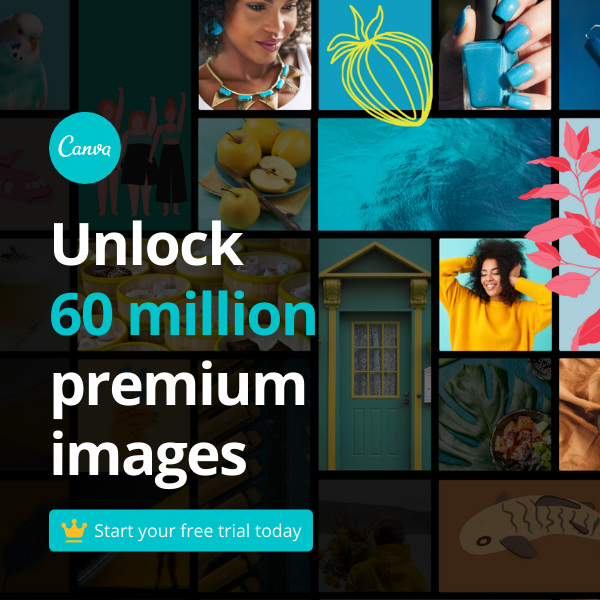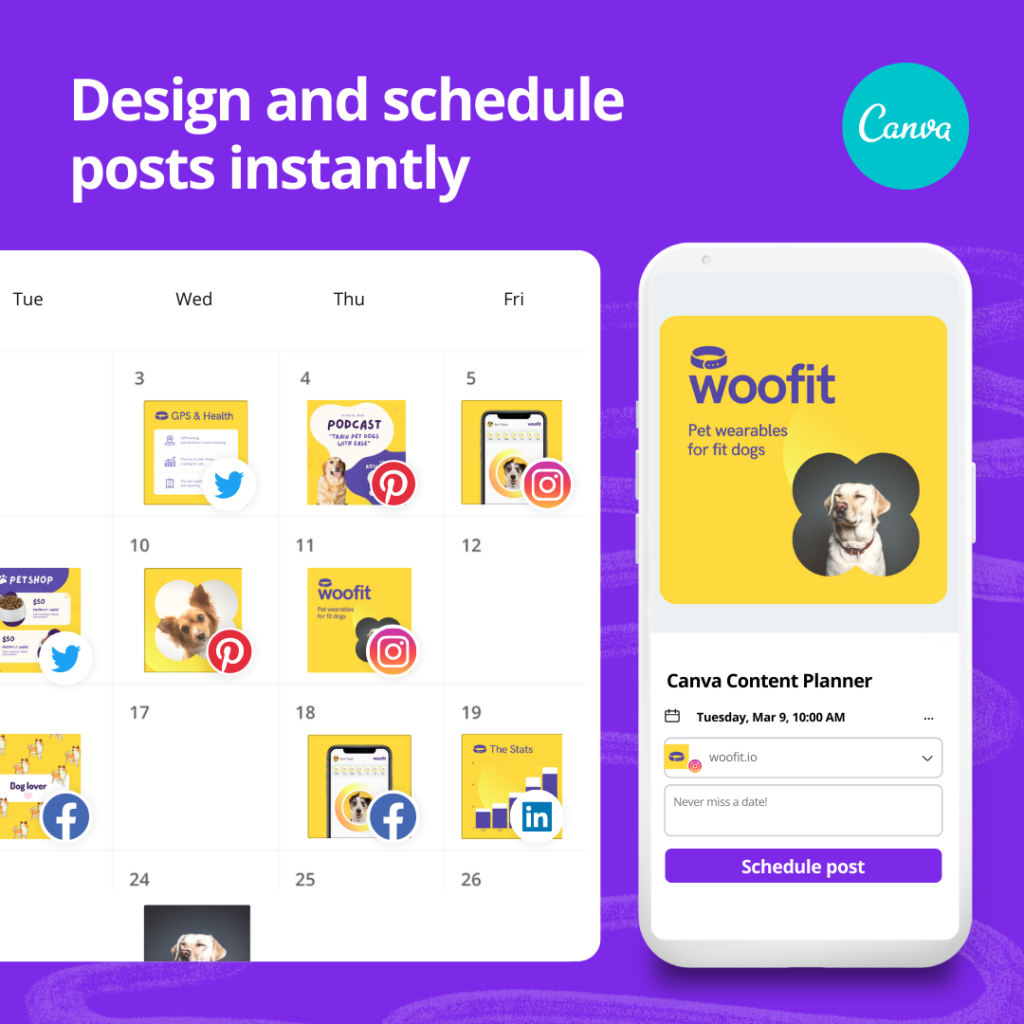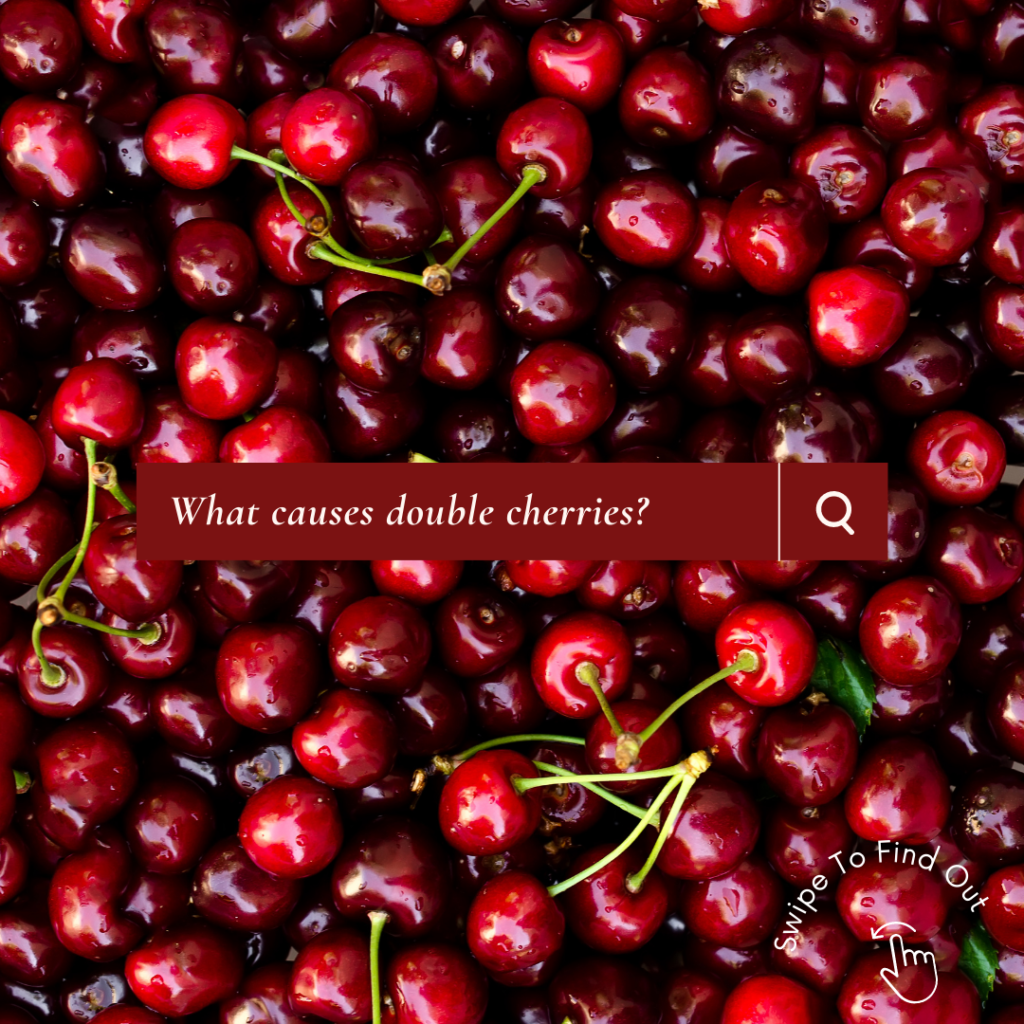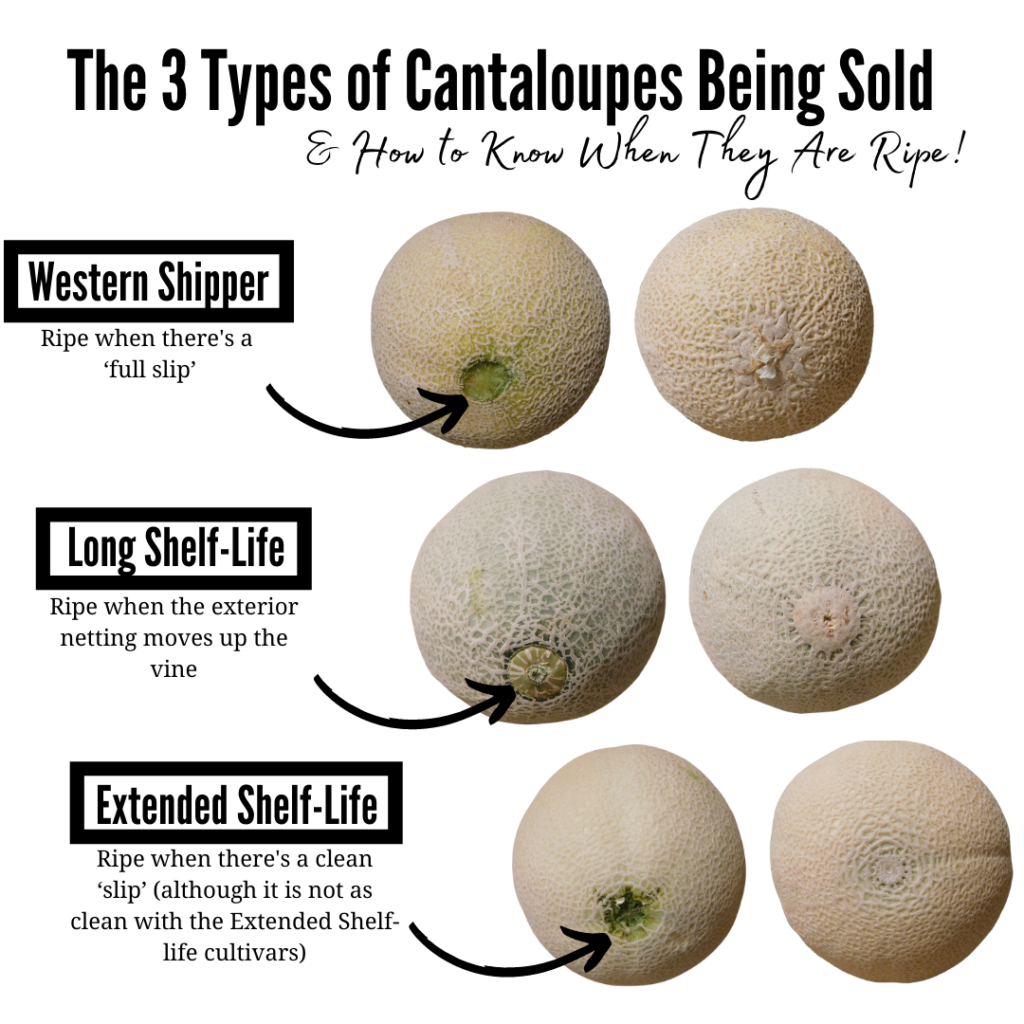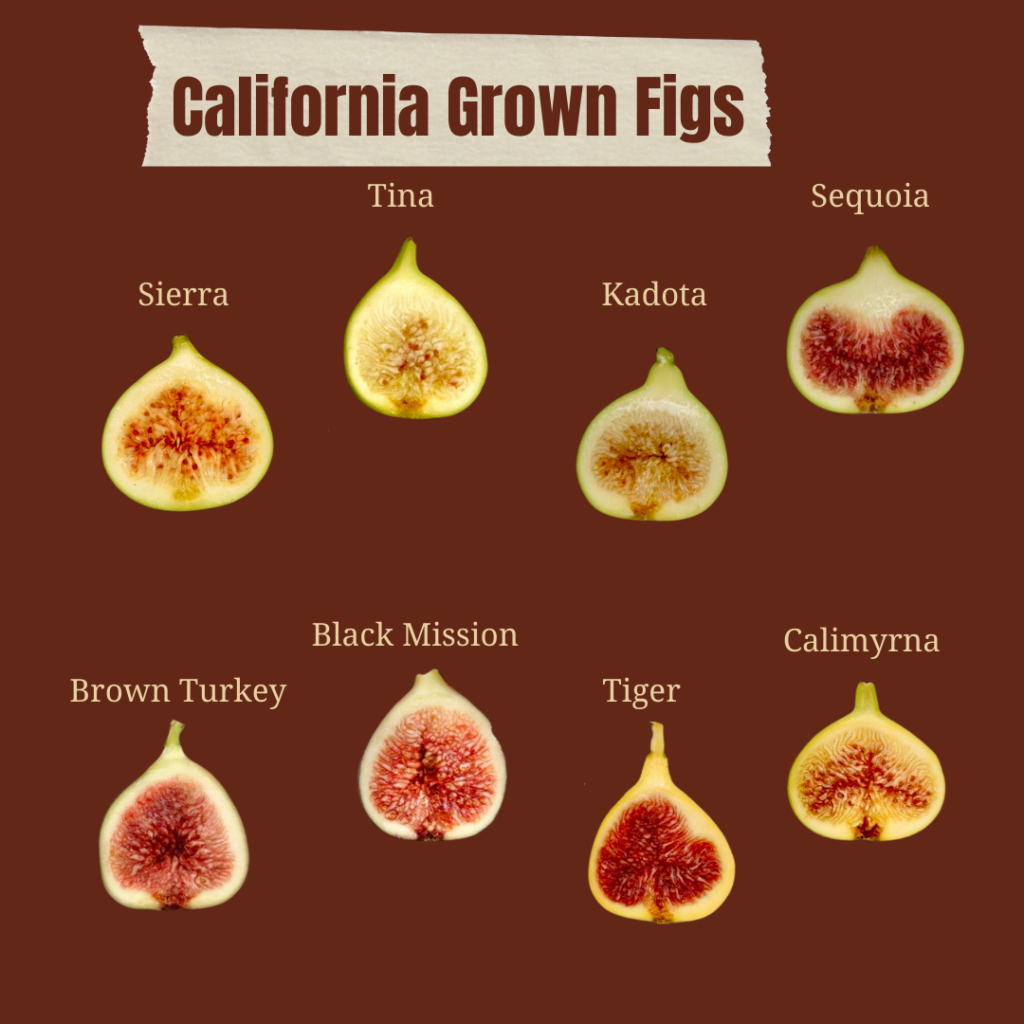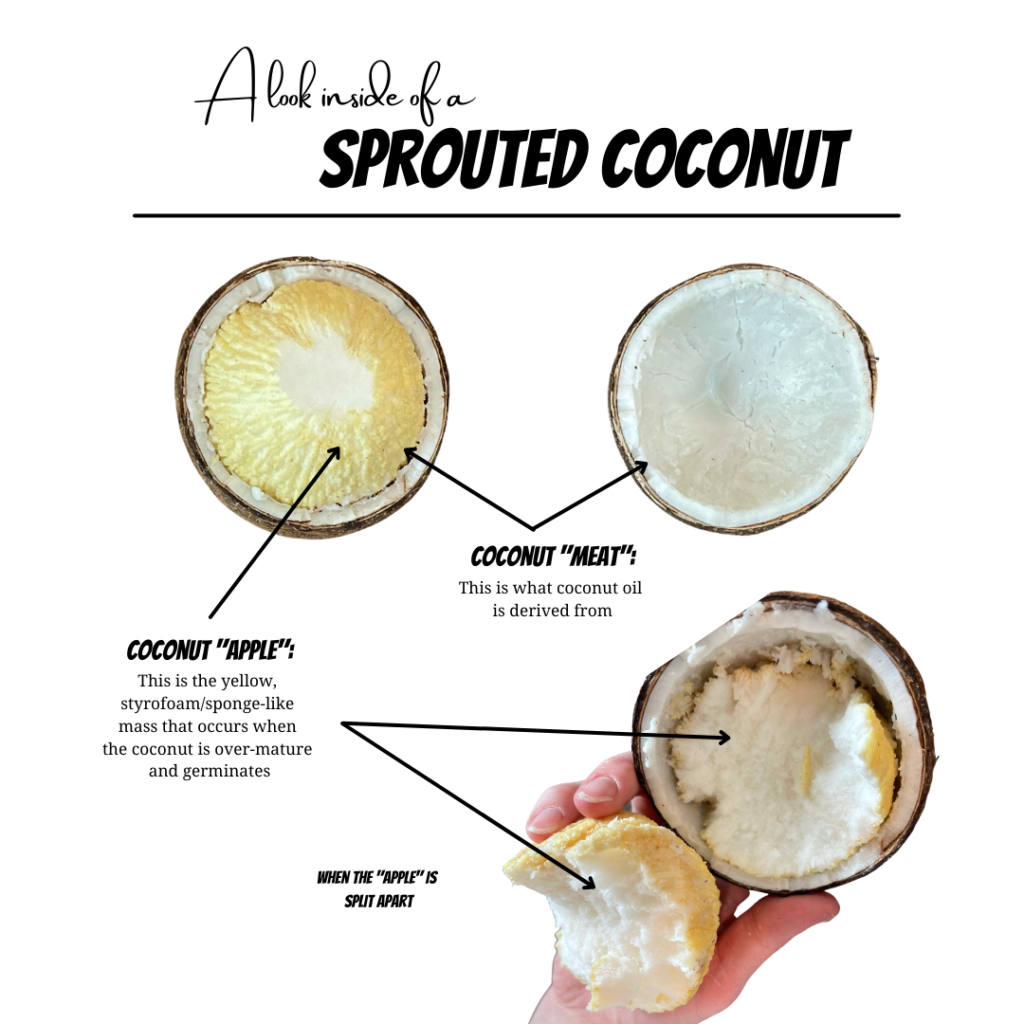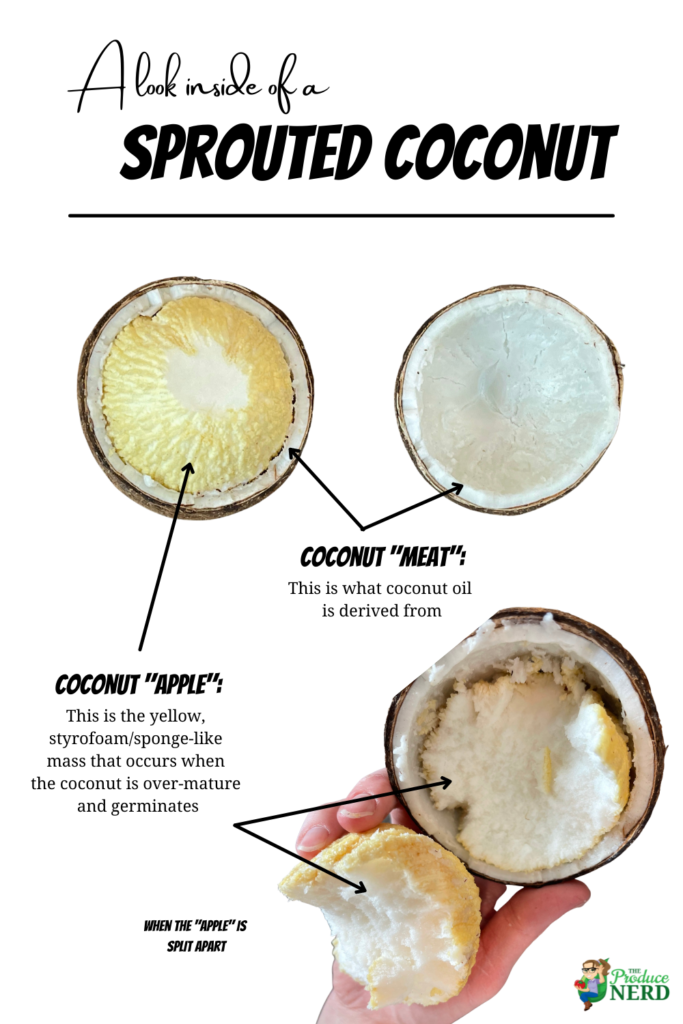I will start out by saying that Canva is really great and has made my life a lot easier when it comes to design and, essentially, creating art out of my work. Canva is an online marketing tool that allows you to create anything you can dream up. When working to create marketing materials, including everything from YouTube thumbnails (the cover photo for your YouTube video) to creating a logo to helping make a post beyond just a picture, you do not need to invest in a fancy editing program (e.g., Adobe) and then spend hours and hours trying to learn it. You just need to get Canva!
(We may earn an affiliate commission (at no cost to you) on links included in this post. Please read the disclaimer for more.)
Table of Contents
What is Canva?
Canva is an easy to use marketing program that allows you to create anything your heart can dream up, while providing you with the tools to do so. There are templates, or you can start from scratch and do ‘drag and drop’, and can customize everything from the size, color, font, filter, background, etc.
You can use Canva for essentially all of your design needs, such as:
- Social media posts
- Creating a logo
- Making a marketing brochure
- Creating a PowerPoint template for a presentation
- Accessing stock photos, videos and audios
- They have now even started a video editing program!
These are some of my favorite things that Canva offers:
There are three different types of Canva accounts that you can sign up for: Canva Free, Canva Pro and Canva Enterprise. I am going to focus on the first two, since Enterprise is only for large businesses who will need at least 20 users.
Canva Free vs. Canva Pro
There are a lot of free perks that you get using Canva for free. But, for instance, if you are looking to maximize your content and time, the perks for the paid version are worth it. It also comes down to $10/month if you purchase the annual plan, for a total of $120/year. If we think in terms of time versus money, $120 could be spent a lot quicker on your employee on the clock or you just wasting your time!
I personally use Canva Pro because you can resize images between the different platforms (e.g., the Instagram picture grid size is different than a Pinterest pin size, etc.), you can remove the backgrounds of your photos, and you can access all of their stock photos (which is huge!). Especially for those of us that work in agriculture, there are not great stock photos anywhere, especially free ones. On Canva, it is basically a full-sourced library of photos that you can find on other platforms, plus more, and it allows you to take the photos and alter them to your liking, with filters, editing, removing the background and much more.
Other perks to using Canva Pro are:
- Stock video, audio and animations
- Over 600,000 templates to use
- Save your brand’s colors, logos and fonts (which you can also create in Canva)
- Save designs as templates to be used again later
- Utilize their social media scheduler
This is the most all-in-one platform that exists. Oh, and did I mention that you can start out trying a free Pro trial account for 30 days when you are first getting started?! It is a great way to test out the waters to see what they offer and if it is worth it for you.
Examples of What I Have Created Using Canva
Using Canva Templates
This can be used in both the Free and Pro versions, it is just that you get more template options available to you in the Pro version. Also, I would like to remind you that the greatest part about Canva is not that there are templates, but that you can create whatever you want however you want. So, it is great that you have templates to use, but the best part is getting to personalize and alter them as you wish.
(The example on the left also uses a stock photo from Canva Pro.)
Canva Background Remover
This is one of my favorite features because it does not matter how bad the picture is, you can always just remove the background and use it to focus on the message you are trying to get across. Here are two of my favorites, and most well-received, posts that I created using the background remover.
To give you an idea of how the cantaloupe visual started, this is what my initial cantaloupe pictures looked like, before using the background remover.

Resize Designs with Canva
Here’s an example of using the resize capability with an Instagram grid post and a Pinterest Pin. (These examples also used the background remover.)
Printing with Canva
In addition to traditional posts and design features, you can also create business cards and all sorts of things that Canva can print out and mail to you. Most recently, I printed out thank you notes to include with the physical copies of my Grocery Guide, and they turned out great!
Is Canva Pro Worth It?
Yes! The amount of money spent on the Canva Pro more than pays for itself. Also, Canva allows five member teams per Pro account, which is a lot of access for $120/year. With Pro, you have unlimited creativity and can do it in the most efficient way.
How to Get Started Using Canva?
Sign up for an account. You can start out signing up for a free account, or do a 30-day free trial of the Canva Pro account.
If you are worried about learning a new platform or not knowing where to get started, Canva has a ton of resources available to you, including:
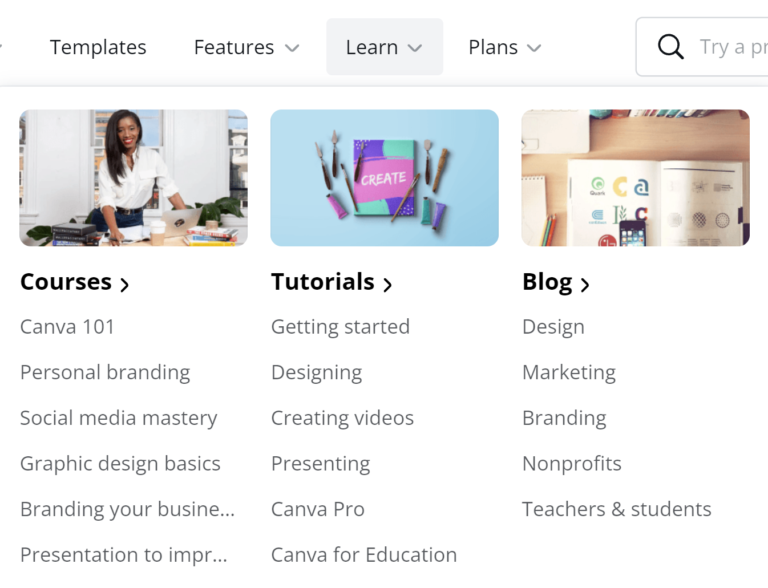
Alternatives to Canva
Honestly, the only alternatives I would recommend besides Canva are:
- Fiverr – You can use Fiverr for one-off jobs, where you can get good quality work done for very reasonable prices.
- The Produce Nerd – If you are looking for help getting started, need a reboot, or just need someone to take over the marketing for your company, The Produce Nerd has got you covered! Reach out today to megan@theproducenerd.com to get started!